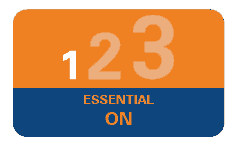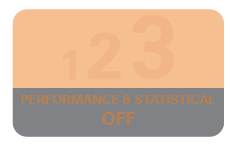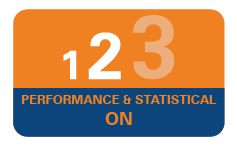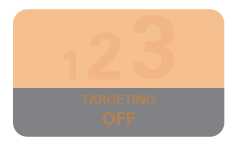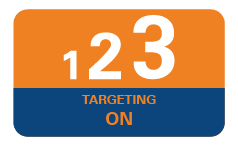Go to www.icicibank.com.sg. On the login tab in the top navigation bar, mouse over will give you options wherein you need to click on "Personal":
i. Click on the login tab relevant to your product namely Personal;
ii. Type in your ID/Customer ID (“Cust ID”) - This is a nine-digit number. Make sure there are no spaces before, after or in-between the digits;
iii. Enter your password into the password field - this is either the password you chose during your application process, or the password we send to you via post to your registered address;
iv. Click the 'Submit' button
You will be directed to a page that would require an SMS based One Time Password (OTP) for logging you into the Internet Banking. The SMS based OTP shall be sent to your registered mobile number immediately on clicking "Submit". This SMS can be entered only within a 100 second time-window (for which time this SMS will be valid), the time left for entering the same shall be displayed on screen.
When you log-in to your account for the first-time, you will be prompted to change your password to any other password of your choice. Please read the instructions before changing the password. You MUST complete all the steps before logging out or closing the page otherwise you may have difficulty in logging in the next time
Below is a list of common error messages, reasons for the messages and solutions to remedy the problem when using Internet Banking:
Message 1: Invalid ID/User ID There could be one reason for this message:
1. You have provided the wrong ID/Cust ID.
Action to be taken:
Please re-check your ID/Cust ID and provide the correct ID/Cust ID.
Message 2a: Invalid password (You are left with 2 more attempts)
Message 2b: Invalid password (You are left with 1 more attempt)
Action to be taken:
- Please re-check your password;
- Please note that the password is case-sensitive;
- If you have forgotten your password, walk into our branch to request for a new password. The request for a new password will be generated at the end of the same day of your request and posted to your registered address within seven (7) working days;
Message 3: You have exceeded the maximum number of attempts. Login is disabled.
Action to be taken:
- Your ID/Cust ID has been disabled;
- You need to walk in to our branch to request for a new password. The request for a new password will be generated at the end of the same day of your request and posted to your registered address within seven (7) working days.
We're committed to making Internet Banking with us a safe experience. The virtual keyboard is an online application/software that keeps your password secure. The virtual keyboard protects your password from malicious spyware and "Trojan" programs and it reduces the risk of password theft.
How to use the virtual keyboard:
- Enter your ID/ Cust ID using your usual keyboard.
- Select the check box "Use virtual keyboard"
- Using your mouse, click the characters on the virtual keyboard to enter your password.
- Once you have entered your password, click "Login".
Special keys available on the virtual keyboard:
Caps lock: this key can be used to enter an upper case.
Back space: this key will clear the last character entered.
Clear: this key will clear all characters incorrectly entered in the password field, if required.
Tab: this key is visible only for change or forced change of password. Use it to enter value in the next field.
You can use Internet Banking to:
- View your account balance, transaction history and account details.
- View details of the deposit(s) you hold with us
- Download your statement (upto 1 year old)
- Current Account
- Savings Account and
- Term Deposits
If you forget your Internet Banking password, just walk into our branch or otherwise call us (Toll Free) at 8001012553, 7 days a week, between 0800-1800 hrs (IVR Option 1), Overseas: (65) 67239009 (call charges may apply) to request for a new password. The new password will be generated at the end of the same day of your request and posted to your registered address within seven working days.
All Internet Banking users are recommended to change their login password regularly, e.g. once every two months.
The following is the eligibility criteria for using Internet Banking:
- An individual person aged 18 years or older;
- A customer of ICICI Bank, Singapore branch who has a valid Customer ID and maintains at least one account.
You can download the forms in the “Forms” section available on the website www.icicibank.com.sg.
You can contact us via phone, mail or e-mail.
Contact us: (Toll Free) at 8001012553, 7 days a week, between 0800 - 1800 hrs (IVR Option 1), Overseas: (65) 67239009 (call charges may apply).
E-mail: sg.service@icicibank.com
Address :
ICICI Bank Limited,
Singapore Branch,
9 Raffles Place,
# 50-01 Republic Plaza,
Singapore - 048619
Timing-
Monday to Friday : 1100 hrs- 1500 hrs
Since Internet Banking is based on customer IDs, any joint account holder can apply for the service. Joint accounts will be shown in all holders' account summary.
We do not charge any fees on availing the Internet Banking service itself. However, charges may apply for other services available via Internet Banking. For more details, please refer to our “Schedule of Charges” available on our website at www.icicibank.com.sg.
ICICI bank uses 128-bit extended validated Secure Socket Layer (SSL). All information that you key in on the website is protected and kept confidential under SSL. Such websites that have a secure connection, the address displayed begins with "https" - note the "s" at the end. For example: Our home page address is http://www.icicibank.com.sg. Here the URL begins with "http" meaning this page is not secure and there is no account or personal information stored or asked. Click the "Login" link. The URL now begins with "https”, meaning that the user name (Cust ID) and password typed in will be encrypted before being sent to our server.
You can also check the security of the website by clicking on the padlock on the browser window which shows the security certificate details and its validity
SMS OTP is a One Time Password/ unique reference number (URN), which will be sent to you via SMS to your mobile/ handphone registered with us each time you login .The OTP is valid for a 100 seconds only. For addition of payees, change in personal particulars and funds transfer locally or money transfer to India you would need the Onekey device for transaction signing.